Understanding VPNs:
A VPN establishes a secure, encrypted connection between your device and the internet. By masking your IP address and location, it enhances your online privacy and anonymity.
Why Use VPN on PS4 or PS5?
- Increased Security and Anonymity: Protect your identity and game anonymously by masking your IP address with a VPN.
- Defense Against DDoS Attacks: Safeguard yourself from disruptive DDoS attacks by hiding your original IP address.
- Access Geo-Restricted Content: Enjoy access to region-locked gaming content and early releases with a VPN.
VPN Setup Options for PS4 and PS5:
- Installing VPN on Router: Ensures all devices connected to your Wi-Fi are protected.
- Connecting PS4 or PS5 to VPN-enabled Computer: Utilize your computer’s VPN connection to secure your console.
- Setting up VPN through Mobile App: Connect your PlayStation to a VPN via a mobile app.
Step-by-Step Setup Guide:
Setting Up VPN on Router
- Configure a VPN on your router
- Set up your PS4/PS5 console – Settings -> Network -> Set up Internet Connection -> Wifi
Setting Up VPN via Computer (Mac or Windows)
- Install VPN software on your computer.
- Connect your PlayStation to the computer using an ethernet cable.
- Configure internet sharing settings on your computer to extend VPN protection to the console.
Setting Up VPN through Mobile App
- Connect your phone and PlayStation to the same Wi-Fi network.
- Download and configure a proxy app like Every Proxy on your phone.
- Input proxy settings on your PlayStation to establish a VPN connection.
Once set up, verify your PlayStation’s VPN connection to ensure enhanced security and access to geo-restricted content.
What is the best VPN provider?
- Mozilla VPN: Best for Reliable Private Browsing
- Mullvad VPN: Best for: Secure, Private, and Anonymous Browsing
- CyberGhost VPN: Best for Secure and Versatile Internet Browsing
- Private Internet Access VPN: Best for Secure and Anonymous Browsing
- ExpressVPN: Best for Reliable Privacy and Streaming
- TunnelBear VPN: Best for User-Friendly Security Solutions
- Surfshark VPN: Best for Affordable Pricing
- NordVPN: Best for App Client Options
- Proton VPN: Best for Secure and Private Connections
Best for Reliable Private Browsing
Mozilla VPN
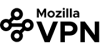
Blocks Ads
Yes
Server Locations
37 Countries
Yes
Free Plan
No
Why We Picked It
One commendable aspect of Mozilla VPN is its transparent approach to privacy. Mozilla has a track record of advocating for user rights and privacy on the internet, and this commitment is reflected in the VPN service. They have a clear privacy policy and do not log user activity, ensuring that users can trust their online activities to remain private and secure.
Pros & Cons
- Strong Privacy Advocacy
- User-Friendly Interface
- Global Server Network
- Limited Server Network
- Device Limitations
Plans / Features
- Privacy-first
- Multi-platform support
- Global server network
Best for: Secure, Private, and Anonymous Browsing
Mullvad VPN

Blocks Ads
No
Server Locations
38 Countries
No
Free Plan
No
Why We Picked It
Mullvad’s commitment to privacy and anonymity is commendable. The stringent no-logs policy, combined with the absence of personal information requirements during sign-up, ensures that users can browse the internet with a heightened sense of security. The support for open-source initiatives aligns with the ethos of transparency and community collaboration, setting Mullvad apart from many other VPN providers.
Pros & Cons
- Privacy-Focused
- User Anonymity
- Open-Source Support
- Secure Protocols
- Simple Interface
- Limited Features
- Server Locations
- No Dedicated IPs
Plans / Features
- Privacy-first
- WireGuard support
- No-logs
Best for Secure and Versatile Internet Browsing
CyberGhost VPN

Blocks Ads
Yes
Server Locations
90 Countries
Yes
Free Plan
No
Why We Picked It
One notable aspect of CyberGhost VPN that we appreciate is its commitment to transparency and user privacy. The company’s no-logs policy is a crucial factor, assuring users that their online activities remain confidential. Additionally, CyberGhost has undergone independent audits, reinforcing its dedication to maintaining a trustworthy and secure VPN service.
Pros & Cons
- User-Friendly Interface
- Robust Security Features
- Extensive Server Network
- Limited Configurability
- Occasional Server Congestion
Plans / Features
- Fast Connections
- Multi-Platform Support
- No-Logs Policy
Best for Secure and Anonymous Browsing
Private Internet Access VPN
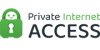
Blocks Ads
Yes
Server Locations
84 Countries
Yes
Free Plan
No
Why We Picked It
What sets PIA apart is its strong commitment to open-source principles. By actively supporting and contributing to open-source projects, the company not only demonstrates a dedication to transparency but also fosters an environment of trust. This approach ensures users that PIA’s code can be scrutinized for security, making it a VPN provider that takes accountability seriously.
Pros & Cons
- Robust Security
- No-Logs Policy
- Global Server Network
- Limited Streaming Support
- US-Based Jurisdiction
Plans / Features
- Open-source
- No-logs policy
- Global server network
Best for Reliable Privacy and Streaming
ExpressVPN
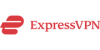
Blocks Ads
Yes
Server Locations
105 Countries
Yes
Free Plan
No
Why We Picked It
ExpressVPN stands out for its commitment to privacy and its consistent ability to unblock streaming services. The no-logs policy, coupled with a user-friendly interface and reliable customer support, contribute to a positive user experience.
Pros & Cons
- Strong Privacy Measures
- Global Server Network
- Streaming Capabilities
- User-Friendly Interface
- Customer Support
- Higher Price Point
- Simultaneous Connection Limit
Plans / Features
- Privacy-first
- Global Servers
- Streaming Compatibility
Best for User-Friendly Security Solutions
TunnelBear VPN

Blocks Ads
Yes
Server Locations
23 Countries
Yes
Free Plan
Yes
Why We Picked It
One standout aspect of TunnelBear VPN that we appreciate is its dedication to simplicity without compromising on security. The user-friendly interface ensures that even those new to VPNs can navigate the service with ease, making it a fantastic choice for individuals who prioritize user accessibility.
Pros & Cons
- User-friendly interface
- Transparent privacy policy
- Unique GhostBear feature
- Free plan with limited data
- Secure encryption protocols
- Limited advanced features
- Smaller server network compared to some competitors
Plans / Features
- Privacy
- Encryption
- GhostBear
Best for Affordable Pricing
Surfshark VPN

Blocks Ads
Yes
Server Locations
100 Countries
Yes
Free Plan
No
Why We Picked It
One standout aspect of Surfshark is its commitment to inclusivity with unlimited device connections. This feature is particularly valuable for families or individuals with numerous devices, offering comprehensive protection without the need for additional subscriptions. The user-friendly interface and the availability of features like CleanWeb also contribute to an overall positive user experience.
Pros & Cons
- Unlimited Connections
- MultiHop Feature
- CleanWeb Technology
- Speed Fluctuations
- Limited Server Locations
Plans / Features
- Privacy-first
- MultiHop
- CleanWeb
Best for App Client Options
NordVPN

Blocks Ads
Yes
Server Locations
59 Countries
Yes
Free Plan
No
Why We Picked It
NordVPN’s commitment to user privacy is commendable. Their strict no-logs policy, coupled with the Panama jurisdiction, reassures users that their online activities remain confidential. Additionally, the integration of advanced security features, such as double VPN and a reliable kill switch, showcases NordVPN’s dedication to providing a secure online environment.
Pros & Cons
- Robust Security Features
- Large Server Network
- User-Friendly Interface
- Variable Speeds
- Limited Device Connections
Plans / Features
- Military-Grade Encryption
- Global Server Network
- User-Friendly Interface
Best for Secure and Private Connections
Proton VPN
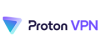
Blocks Ads
Yes
Server Locations
67 countries
Yes
Free Plan
Yes
Why We Picked It
What sets ProtonVPN apart and earns our admiration is its unwavering commitment to user privacy and security. The stringent no-logs policy ensures that user activities remain confidential, fostering a sense of trust and confidence among its user base. ProtonVPN employs robust encryption protocols, including the formidable AES-256, providing an extra layer of security to shield sensitive data from potential threats. The integration with ProtonMail, the encrypted email service from the same developers, enhances the overall security ecosystem. The user-friendly interface, with its intuitive design and seamless navigation, stands out, making ProtonVPN accessible to users of varying technical expertise. Additionally, the widespread server network allows for versatile content access and optimized connection speeds. ProtonVPN’s emphasis on transparency, evident in their open-source approach and regular security audits, further instills a sense of reliability in their service. Overall, ProtonVPN’s dedication to privacy, coupled with a user-friendly experience, positions it as a commendable choice for those seeking a trustworthy and secure VPN solution.
Pros & Cons
- Strong emphasis on user privacy and security
- User-friendly interface with a sleek design
- Strict no-logs policy
- Diverse server locations
- Integration with ProtonMail
- Free version has limitations on server access and speed
- Pricing plans may be considered relatively higher than some competitors
- Limited configurability for advanced users
Plans / Features
- Privacy-focused
- Multi-platform support
- No-logs policy
- Strong encryption
- Diverse server locations
- User-friendly interface
Setting up a VPN for your PlayStation offers numerous benefits, including heightened security, anonymity, and access to restricted content. Whether you opt for router installation, computer connection, or mobile app usage, each method provides a viable solution to protect your gaming experience.
With enhanced security measures in place, you can enjoy your PlayStation gaming sessions with peace of mind.











